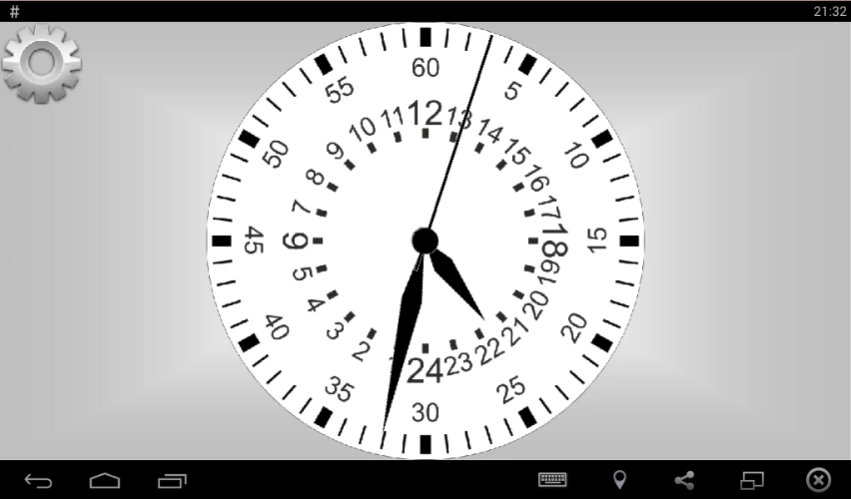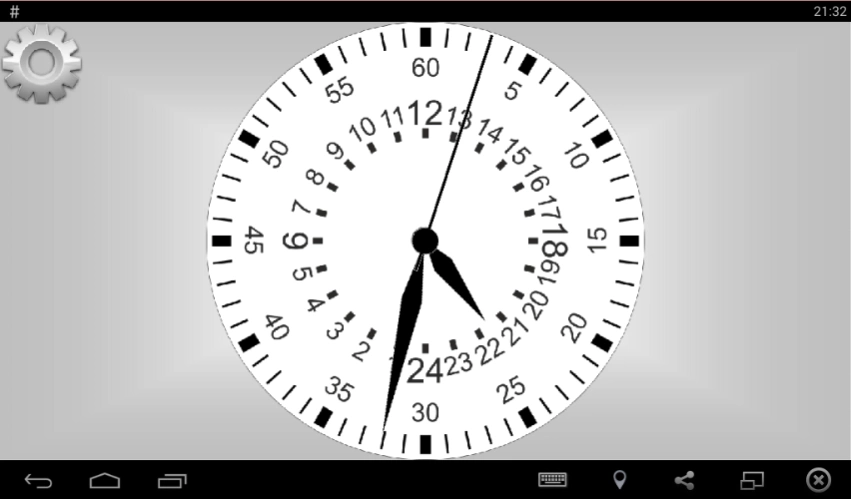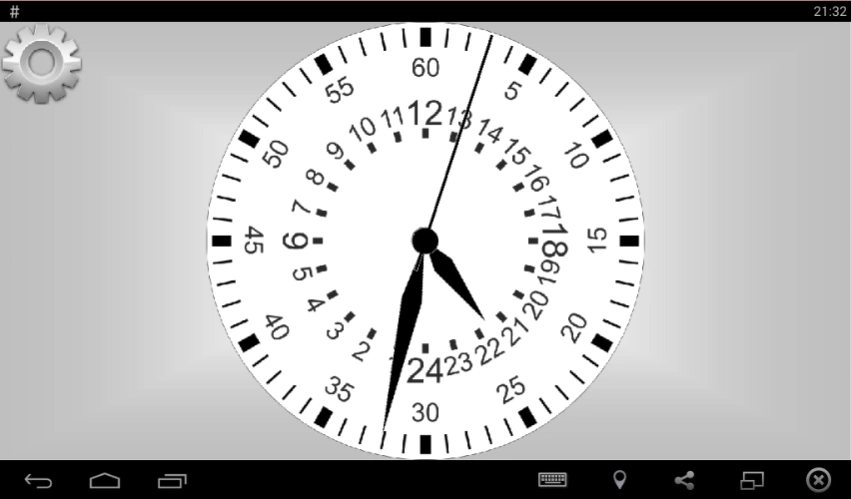24 Clock shows time 2.01
Paid Version
Publisher Description
24 Clock shows time - Clock shows time on a 24-hour dial.
24 Clock shows time on a 24-hour dial.
Tap on the screen to turn onoff the tick-tock sound.
Slide to turn the clock off.
The hour hand makes one complete revolution, 360°, in a day (24 hours per revolution).
The minute and second hands show the time like a regular clock with 12-hour dial.
Noon is at the top and midnight is at the bottom.
The 24-hour clock is the convention of time keeping in which the day runs from midnight to midnight and is divided into 24 hours, indicated by the hours passed since midnight, from 0 to 23. This system is the most commonly used time notation in the world today, and is used by international standard ISO 8601. In the practice of medicine, the 24-hour clock is generally used in documentation of care as it prevents any ambiguity as to when events occurred in a patient's medical history. It is popularly referred to as military time in the United States, English speaking Canada, and a handful of other countries where the 12-hour clock is still dominant.
https://en.wikipedia.org/wiki/24-hour_clock
About 24 Clock shows time
24 Clock shows time is a paid app for Android published in the Office Suites & Tools list of apps, part of Business.
The company that develops 24 Clock shows time is Ltd Inovator. The latest version released by its developer is 2.01.
To install 24 Clock shows time on your Android device, just click the green Continue To App button above to start the installation process. The app is listed on our website since 2019-06-21 and was downloaded 9 times. We have already checked if the download link is safe, however for your own protection we recommend that you scan the downloaded app with your antivirus. Your antivirus may detect the 24 Clock shows time as malware as malware if the download link to ru.zzzzz.Clock24whiteB is broken.
How to install 24 Clock shows time on your Android device:
- Click on the Continue To App button on our website. This will redirect you to Google Play.
- Once the 24 Clock shows time is shown in the Google Play listing of your Android device, you can start its download and installation. Tap on the Install button located below the search bar and to the right of the app icon.
- A pop-up window with the permissions required by 24 Clock shows time will be shown. Click on Accept to continue the process.
- 24 Clock shows time will be downloaded onto your device, displaying a progress. Once the download completes, the installation will start and you'll get a notification after the installation is finished.